FAQ
This section provides answers to FAQs.
How to verify your certificate
SSL certificates can be verified by using: openssl x509 -in cert.crt -text -noout
How to format your certificate
SSL certificates can be verified by using: openssl x509 -in cert.crt -text -noout
How to verify if dex config is correct
Use curl -i http(s)://<DNS-NAME>/dex/.well-known/openid-configuration to verify if DNS and values setting for dex callback match
Resolution for Mongo Authentication error when internal Mongo is used
The Mongo password for internal Mongo are auto-generated and if helm uninstall/delete is used during the install process, the PVC which mount the password are not removed, so they would continue to use the old password and we would see Mongo Authentication error.
The resolution would be to remove the PVC when doing a helm uninstall/delete. This would not be an issue for external Mongo
The same is applicable for Redis and Minio too
How to run a local stack on Minikube
For development purposes, you may want to run a local stack. To deploy a local stack on minikube using charts from your local filesystem, you can use the predefined values.yaml and example override values file:
helm install ./cortex5 --name cortex --namespace cortex -f cortex5/examples/values-cortex-minikube.yaml -f cortex5/examples/values-cortex-latest.yamlHow to access Cortex through Admin Console (LOCAL)
Add to
/etc/hosts:127.0.0.1 console.local.insights.ai docs.local.insights.aiForward ports:
kubectl port-forward -n cortex svc/cortex-kong 8000:8000 &NOTE: to remove this forward, bring it back to foreground using
fgand thenCTRL-C.Access the Console at
http://console.local.insights.ai:8000.To get the generated invitation token to register a tenant:
kubectl get -n cortex secrets cortex-vault -o jsonecho <invitation_code> | base64 --decode
Get list of overall images being deployed with a specific version of the Helm chart
Specify the version of the Helm chart to inspect:
export CHART_VERSION="6.2.0"Specify the file name/location to write the list to (this file will be recreated if it doesn't already exist):
export IMAGE_LIST="images.txt"Add/ensure the Fabric helm repository is added to the local cache and up-to-date:
helm repo add cortex https://cognitivescale.github.io/cortex-charts/stablehelm repo updateRun the following two
helm templatecommands to get generate the file from step 2 with the list of images:helm template cortex/fabric6 --version ${CHART_VERSION} \--set mongodb.enabled=false \--set minio.enabled=false \--set redis.enabled=false \--set openldap.enabled=false \--set docker-registry.enabled=false \| grep " image: .*" | awk '{ print $2 }' > ${IMAGE_LIST}helm template cortex/fabric6 --version ${CHART_VERSION} | grep 'docker.io' | grep 'value:' | awk '{ print $2 }' >> ${IMAGE_LIST}NOTE: The first
helmcommand in the example above has all the subchart dependencies disabled with the--setoptions (to mirror a production installation with externalized infrastructure). A yaml overrides file (ex.values.yaml) can also be provided to get a deployment specific image list:helm template cortex/fabric6 --version ${CHART_VERSION} -f values.yaml | grep " image: .*" | awk '{ print $2 }' > ${IMAGE_LIST}
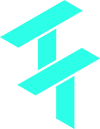 Cortex Charts
Cortex Charts