Installation and Configuration
Info
The following instructions assume the user is proceeding from:
- A completed platform setup.
- A
stablebuild ofcortex-charts.
Dependencies Compatibility Matrix
| Cortex Helm Chart | Helm | Kubernetes | Istio | RMQ | Redis | Mongo | Postgres | postgreSql | pgbouncer |
|---|---|---|---|---|---|---|---|---|---|
| 0.5.5 and higher | 2.x or 3.x | 1.16 or higher | 1.5.x | 3.8.2 | 5.0.7 | 3.6.12 | 11.7.0 | 11.4.0-debian-9-r0 | 1.12 |
| 0.5.4 and lower | 2.x | 1.15 or lower | 1.5.x | 3.8.2 | 5.0.7 | 3.6.12 | 11.7.0 | 11.4.0-debian-9-r0 | 1.12 |
Prerequisites
Cortex Helm installation can be performed on the following platforms. Follow the links to view prerequisites that must be in place prior to performing the steps for Cortex Fabric helm installation.
- AKS Installation Prerequisites
- EKS Installation Prerequisites
- Valid registered DCI license JWT and keys for
docsTokenandmarketToken - SSL certificate and any intermediate certificate with associated private key files signed by a trusted CA
- Utilities:
- azure-cli or aws-cli or gcloud CLI
- kubectl
- k9s
- helm
- jq
- (Optional) Install Istio
Note: The instructions in this documentation currently use helm version 2 and might not fully work with the helm3 subcommands and options. Helm version 3 will be fully supported in a later release in accordance with the Helm Chart V2 deprecation timeline
Recommended Prerequisites
- Read the following instructions for installing Helm and best practices guide.
- Read the following introduction to working with Kubernetes.
Helm2 to Helm3 Migration
Existing clusters that have been deployed with Helm2 can be migrated using the guide and plugin provided by Helm.
There are known chart upgrade issues with helm after migrating an existing cluster to helm3.
It is recommended to schedule a maintenance window to resolve these issues (if present) in order to minimize downtime.
For any of the components (like redis or rabbitmq) that raise errors during an upgrade, deleting the resource using kubectl or k9s and rerunning the upgrade command will resolve the issue.
Cortex URLs
After your base-domain is set up, you will use it to access various Cortex services:
- API -
https://api.<base-domain>- Use this URL to connect Studio to a Dedicated Instance and for REST API calls and to authenticate to the Cortex CLI. - Console -
https://console.<base-domain>- Use this URL to access the Console where you perform account and platform administration for your Cortex cluster. Log in to Console to invite other user's to Cortex, so they can set up their account login and credentials.
For instructions to install and login to Cortex Fabric tools, see https://cognitivescale.github.io/cortex-fabric/
You will require the following:
- Cortex Invitation Code. The Cortex
invitationCodeis a unique alphanumeric token that must be provided when registering new accounts. This must be set in yourcortex.yamlfile (the overrides file) in step 1 of the installation instructions below. This code must be provided to users who are registering for new Cortex-Fabric accounts(following installation).
Install Cortex
Create a values file for deployment specific variables
Please follow the instructions here for using the example value.yaml below:
The example below provides you with a number of available settings. Not all settings are required. Use the ones that are applicable to your deployment environment. More detailed comments are available when you extract the chart release and view the packaged yaml values for the helm release you are deploying.
cortex.yaml - (click to expand)
It is recommended to explicitly set any cortex.*.password values for any production deployments.
Any secret/password values not provided will be autogenerated during the initial installation and may rotate if installing via manifest (helm template | kubectl apply) rather than using helm's lifecycle management.
cortex: # invitationCode is a unique token that must be provided when regstering new accounts. invitationCode: invite_code # default account/user/password that is created during installation csadminAcct: cogscale csadminUsr: csadmin csadminPwd: csadminPassword domains: base: '<cluster_name>.<base_domain>' smtp: email: 'cortex@cognitivescale.com' password: 'PASSWD' port: 465 from: 'Cortex Activation <cortex@cognitivescale.com>' host: 'smtp.gmail.com' ssl: enabled: true
# REQUIRED ONLY IF MANAGED CONTENT IS BACKED BY S3 # Also verify that "minio" component is set to false managedContent: S3_BUCKET: BucketName S3_ENDPOINT: https://s3.amazonaws.com S3_REGION: us-east-1 accesskey: '<ACCESSKEY OF IAM USER WITH ACCESS TO S3>' secretkey: '<SECRETKEY OF IAM USER WITH ACCESS TO S3>'
# REQUIRED ONLY IF THE DATABASES ARE EXTERNALIZED amqp: amqpUri: "rammitmqURI" mongodb: username: 'USERNAME' password: 'PASSWORD' metricsUri: "mongodb+srv://$(MONGODB_USERNAME):$(MONGODB_PASSWORD)@mongouri.mongodb.net/cortex-metrics?retryWrites=true&w=majority" graphUri: "mongodb+srv://$(MONGODB_USERNAME):$(MONGODB_PASSWORD)@mongouri.mongodb.net/cortex-graph?retryWrites=true&w=majority" mongoUri: "mongodb+srv://$(MONGODB_USERNAME):$(MONGODB_PASSWORD)@mongouri.mongodb.net/cortex-admin?retryWrites=true&w=majority" postgresql: password: 'POSTGRESPASSWORD' redis: env: REDIS_URI: 'redis://admin:$(REDIS_PASSWORD)@aws-us-east-1-portal.26.dblayer.com:34752' password: 'REDISPASSWORD'
docs: cortexLicenseServer: "https://cortex_license_server" docker-ingress: enabled: true docker-registry: configData: auth: token: realm: 'https://api.<cluster_name>.<base_domain>/v2/admin/docker/authenticate' # CHANGE PERSISTENT VOLUME SIZE IF NOT USING S3 FROM THE DEFAULT SETTINGS OF 10Gi persistence: size: 200Gi # REQUIRED IF DOCKER REGISTRY NEEDS TO BE BACKED BY S3 secrets: s3: accessKey: '<ACCESSKEY OF IAM USER WITH ACCESS TO S3>' secretKey: '<SECRETKEY OF IAM USER WITH ACCESS TO S3>' storage: s3 s3: region: us-east-1 regionEndpoint: s3.us-east-1.amazonaws.com bucket: s3-bucket-docker-registry encrypt: true secure: true # END OF THE SETTINGS WHEN REGISTRY IS BACKED BY S3
# REQUIRED WHEN POSTGRES IS EXTERNALIZED kong: pgbouncer: DatabasesHost: <postgres database host> DatabasesUser: postgres
# for OpenShift add the following to configure Route objects instead of Ingress ingress: type: Route
# Needed if AWS cluster autoscaling is requested cluster-autoscaler: enabled: true deployment: apiVersion: "apps/v1" cloudProvider: aws autoDiscovery: clusterName: clustername awsRegion: us-east-1 awsAccessKeyID: "<AWS ACCESSKEY FOR AUTOSCALER IAM USER>" awsSecretAccessKey: "<AWS SECRET KEY FOR AUTOSCALER IAM USER> "
# REQUIRED ONLY IF THE MONGODB IS EXTERNALIZED mongodb-replicaset: enabled: false
# REQUIRED ONLY IF MANAGED CONTENT IS BACKED BY S3 minio: enabled: false
# REQUIRED ONLY IF THE PGSQL IS EXTERNALIZED postgresql: enabled: false
# REQUIRED ONLY IF THE REDIS IS EXTERNALIZED redis: enabled: false
# REQUIRED ONLY IF THE RABBITMQ IS EXTERNALIZED rabbitmq: enabled: false
# REQUIRED ONLY IF RABBITMQ IS EXTERNALIZED for TLS support agents: env: NODE_TLS_REJECT_UNAUTHORIZED: '0' actions: env: NODE_TLS_REJECT_UNAUTHORIZED: '0' processorgateway: env: NODE_TLS_REJECT_UNAUTHORIZED: '0' connections: env: NODE_TLS_REJECT_UNAUTHORIZED: '0' metrics: env: NODE_TLS_REJECT_UNAUTHORIZED: '0' graph: env: NODE_TLS_REJECT_UNAUTHORIZED: '0' # REQUIRED IF Graph service is using an elastic cache redis REDIS_TYPE: "node" REDIS_CLUSTER_NODES: '["<Cluster config endpoint>"]'
# CUSTOM IMAGE TAG DEFINED sessions: tag: 5.0.396-gf17b0f6- Setup Tiller and Helm. (required for helm2)
a. Apply RBAC to allow Tiller service to deploy helm charts.
kubectl apply -f https://raw.githubusercontent.com/CognitiveScale/dci-scripts/master/rbac.yamlb. Initialize Helm/Tiller in Kubernetes
helm init \--service-account tiller \--upgrade \--wait
Add Cortex Helm Repository to helm cache.
helm repo add cortex https://cognitivescale.github.io/cortex-charts/stable
Create a namespace for Cortex installation.
For cortex service:
kubectl create namespace cortexFor cortex-compute service:
kubectl create namespace cortex-compute
Create secrets for Cortex deploy. (Only needed when pulling Cortex images from Dockerhub)
For cortex service:
kubectl create secret docker-registry docker-login \--docker-server=<docker_registry> \--docker-username=<docker_username> \--docker-password=<docker_password> \-n cortexNOTE: Use
https://index.docker.io/v1/fordocker_registry, if using ECR or ACR provide entries in the value file for proper docker image locations.Deploy Cortex via Helm chart.
helm upgrade --install cortex \cortex/cortex5 \--namespace cortex \-f cortex.yaml \--set cortex.ssl.cert="$(cat cert.crt)" \--set cortex.ssl.key="$(cat key.pem)"To deploy a specific version of the Cortex Helm chart use the
-versionargument to specify the version number.helm upgrade --install cortex \cortex/cortex5 \--namespace cortex \-f cortex.yaml \--set cortex.ssl.cert="$(cat cert.crt)" \--set cortex.ssl.key="$(cat key.pem)" \--version 0.1.55
Verify deployment status
Verify that the pods are deployed and stable in the namespace cortex was deployed to by using one of the two utilities (or any other kubernetes utility):
Your pods must be running and stable before moving on to the post deployment steps.
Post Deployment Steps
(Optional) Deploy the metrics-service to track node and pod metrics.
NOTE: Not needed for AKS as "metrics-server" is deployed as part of the default K8s services
helm install stable/metrics-server \--name metrics-server \--namespace metrics \--set args={"--kubelet-insecure-tls=true,--kubelet-preferred-address-types=InternalIP\,Hostname\,ExternalIP"}(Only required if
external-dnsis not configured viacortex.yaml) Create A-record or CNAME DNS entry for * (/ wildcard) that points to the deployed ingress controller public IP address AND create A-record or CNAME DNS entry for "private-registry" that points to the secondary docker-ingress controller public IP address.Identify docker-ingress service controller public IP address and use it to configure the Route 53 or DNS mapping records.
Run:
$ kubectl get svc -n cortex | grep cortex-nginx-ingressExample Response:
cortex-nginx-ingress-controller LoadBalancer 10.230.1.198 23.99.226.124 80:31839/TCP,443:30453/TCP 7h56mcortex-nginx-ingress-default-backend ClusterIP 10.230.1.157 <none> 80/TCP 7h56m(FOR AWS) Create the
cortex-aws-s3 secretneeded by managed content:Encode the AWS Access key and Secret key with base64
$ echo -n "AKIAIOSFODNN7EXAMPLE" | base64Output is similar to this:
QUtJQUlPU0ZPRE5ON0VYQU1QTEU=$ echo -n "wJalrXUtnFEMI/K7MDENG/bPxRfiCYEXAMPLEKEY" | base64Output is similar to this:
d0phbHJYVXRuRkVNSS9LN01ERU5HL2JQeFJmaUNZRVhBTVBMRUtFWQ==$ echo -n "changeme" | base64Output is similar to this:
Y2hhbmdlbWU=Put the values in the
cortex-aws-s3.yamlfile:apiVersion: v1data:content-key: QUtJQUlPU0ZPRE5ON0VYQU1QTEU=content-secret: d0phbHJYVXRuRkVNSS9LN01ERU5HL2JQeFJmaUNZRVhBTVBMRUtFWQ==docs-key: Y2hhbmdlbWU=docs-secret: Y2hhbmdlbWU=minio-key: Y2hhbmdlbWU=minio-secret: Y2hhbmdlbWU=kind: Secretmetadata:name: cortex-aws-s3namespace: cortextype: OpaqueApply the secret by
- deleting it:
$ kubectl delete secret cortex-aws-s3 -n cortex - then recreating it:
$ kubectl apply -f cortex-aws-s3.yaml
- deleting it:
Enable authentication required for the cortex-compute namespace to pull from private-registry:
NOTE
The pre-requisite for this script is that
jqneeds to be installed on the system where it is being run.
Execute this command to update "docker-login" secret for cortex and cortex-compute namespaces.
In
*nixterminal:wget -O create-token-actions.sh https://raw.githubusercontent.com/CognitiveScale/dci-scripts/master/create-token-actions.sh && bash ./create-token-actions.sh kubectl docker-loginIn Mac terminal:
wget -O create-token-actions.sh "https://raw.githubusercontent.com/CognitiveScale/dci-scripts/master/create-token-actions.sh" && bash ./create-token-actions.sh kubectl docker-login
Upgrade Cortex Fabric Helm chart
For deployments use helm repo add cortex https://cognitivescale.github.io/cortex-charts/stable
helm upgrade \ --install \ --namespace cortex cortex cortex/cortex5 \ -f cortex.yamlNext steps
Install logging and monitoring tools.
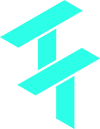 Cortex Charts
Cortex Charts