Onboarding Guide
This guide provides the steps to getting started with SENSA Fabric.
Understanding Fabric
Before you begin the onboarding activities, familiarize yourself with the use cases, components, and tools provided by SENSA Fabric in the Introduction section of this documentation.
To read-up on general concepts and components you'll encounter in SENSA Fabric, follow the links below.
- Read about SENSA Fabric tools and building blocks.
- Read about Agents.
- Read about Profiles.
- Read about Campaigns.
- Explore Campaign Use Cases.
- Read about Python Libraries.
- Familiarize yourself with the Fabric Console.
- Familiarize yourself with the Fabric CLI.
- Learn the end-to-end process for preparing, building, and running Campaigns in Cognitive University.
Complete Installation
This guide assumes that SENSA Fabric has already been installed on the Cloud Provider of your choice. For details about the installation process go to the Helm Chart Installation and Configuration Guide.
Onboarding Activities
The user assigned the Cortex Administrator role during Fabric Installation must complete the following onboarding process before users with other roles.
Verify that you have access by going to your dedicated instance Fabric URL:
https://api.<dci-base-domain>.The Console Login page is displayed. Use your organization's credentials to authenticate to the Fabric Console.
noteIf you cannot log in, check with your Cortex system administrator. Verify that in addition to being assigned to a system role you have been given access to at least one Project.
Obtain/Save your Personal Access Token: Click the Settings icon at the top right beside your user icon and click Copy Token or Download. You will need this token to authenticate to the CLI, Python Lib, and API.
Install the Cortex Tools and dependencies, including:
- NVM (recommended)
- NPM (node v16.x required)
- Docker
- Fabric CLI
- Cortex-python Library
NOTE: Instructions for the complete installations can be found at the link above.
Authenticate to the CLI where you may optionally set a default project and/or create user profiles.
CORTEX ADMINISTRATOR: Create one or more Projects using the Console or CLI.
CORTEX ADMINISTRATOR: Add Users to Fabric.
CORTEX ADMINISTRATOR: Assign each User to at least one Project.
noteUsers are unable to access components if they are not assigned to a project.
You are now ready to:
- Import data for testing and training to Managed Content.
- Register Models and Experiments.
- Configure Secrets needed for accessing Connections
- Configure Connections.
- (From Connections) Configure Data Sources.
- (From Data Sources) Configure Profile Schemas and ingest Profile data.
- Build Skills and test them using the CLI or use the Skill Builder in Fabric Console.
- (Using Skills) Develop Agents or Prepare Campaigns using the tools in Fabric Console.
SENSA Fabric URL
The URL for your dedicated Cortex instance is: https://api.<dci-base-domain>.
Use this URL to access the Fabric Console, a web-based interface where you configure Connections, Data Sources, Profiles, Secrets, Models, Skills, Agents, and Campaigns.
You will also use this URL to access Fabric APIs .
Self-Signed Certificates
:::note
Some SENSA Fabric instance can come configured with self-signed certificates. Obtain the self signed certificate bundle (.crt) file from your IT administrator or DevOps team.
:::
Once you have the .crt file for the SENSA Fabric instance, follow the below platform specific steps to get your OS to trust these certificates so you can get past the Certificate warnings thrown in the browser
Windows
| Step | Screenshot |
|---|---|
1. Download the .crt file and open the file. Make sure you click Open on the Open File - Security Warning | 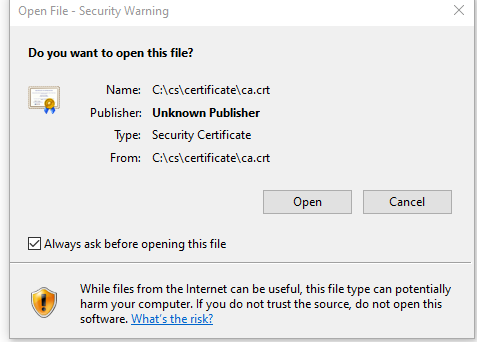 |
2. Once the file has opened, you'll be presented with the Certificate Details window. Select Install Certificate in this window to open the Certificate Import Wizard | 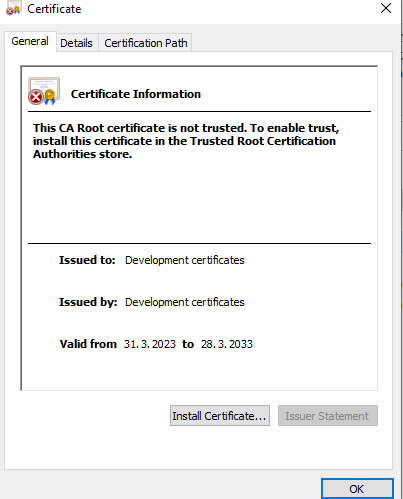 |
| 3. Follow the instructions in the Certificate Import wizard to customize and install the certificate to your Local user or all users on the PC. | 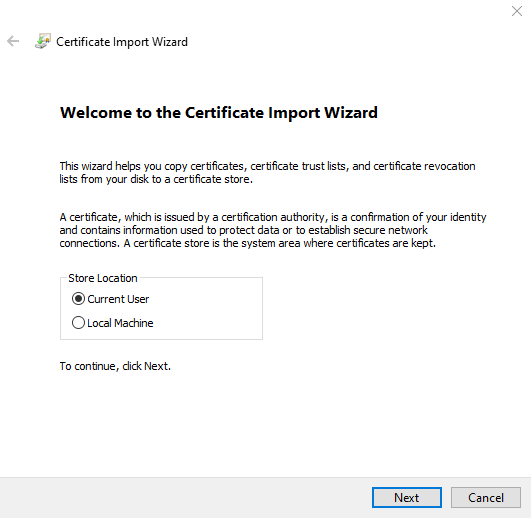 |
Authentication
For details about authentication go to the following pages:
- Use Console: Provides instructions for logging in to Console and obtaining your personal access token, which is required for all other authentication.
- Use CLI: Provides instructions for authenticating to the CLI as well as other basic CLI commands.
- Access API: Provides instructions for authenticating to Cortex APIs.
- Authenticate to Libraries: Provides instructions for authenticating to the Cortex Python Libraries.