Activations
This is a guide to viewing Activations in the Fabric Console or using the CLI.
Activations are the runtime output of Agents or Skills.
- Agent Activations provide access to the predictive insights produced by an Agent and used in customer applications. The runtime details are listed in the Activation.
- Skill Activations provide the access to the output of Skill and the runtime details of the Skill.
Activations are listed in the Fabric Console on the Activations page or by querying the CLI. You can also view a graphical representation of a specific Activation in the Console or in a json formatted file returned in the CLI.
View Activations in the Fabric Console
The Fabric Console offers a searchable view of Agent Activations and detailed view of a selected Activation.
- Authenticate to the Fabric Console and select the Project where your Agent was invoked.
- Click Activations in the left menu.
- A list of all Activations sorted by timestamp from the most recent to the least is displayed.
- To filter the list of Activations:
a. Select the attribute that you want to filter by (e.g. Agent Name).
b. Select the type of filter to apply (e.g. Starts with).
c. Enter a value to apply to the filter (e.g. data)
d. Click + Add Filter to define another filter set, OR click SEARCH to filter the Activations list.
To remove a filter set, click the X to the right of the row or Click RESET.
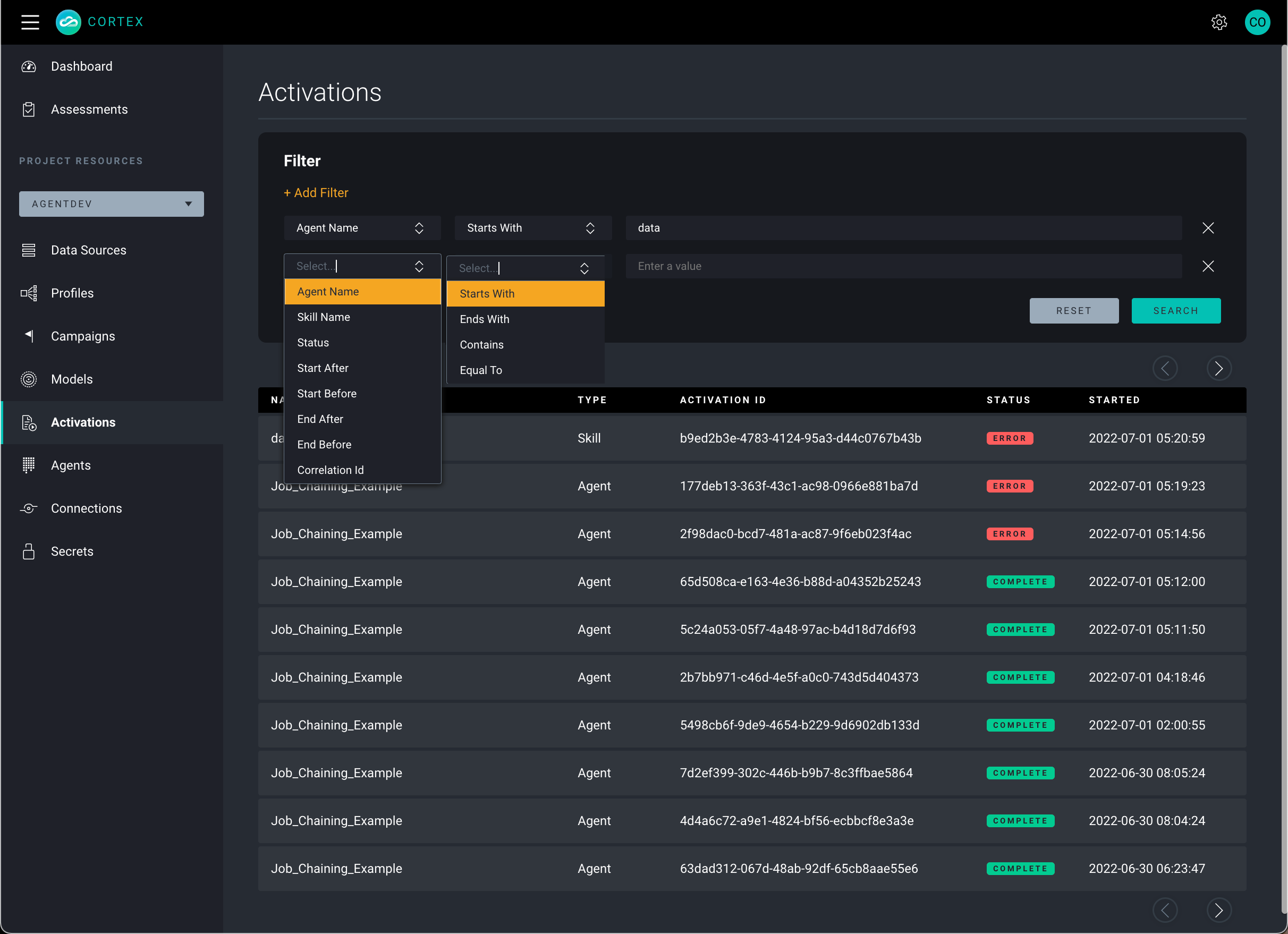
Find the Agent Activation you are searching for, and click the row to expose the details view.
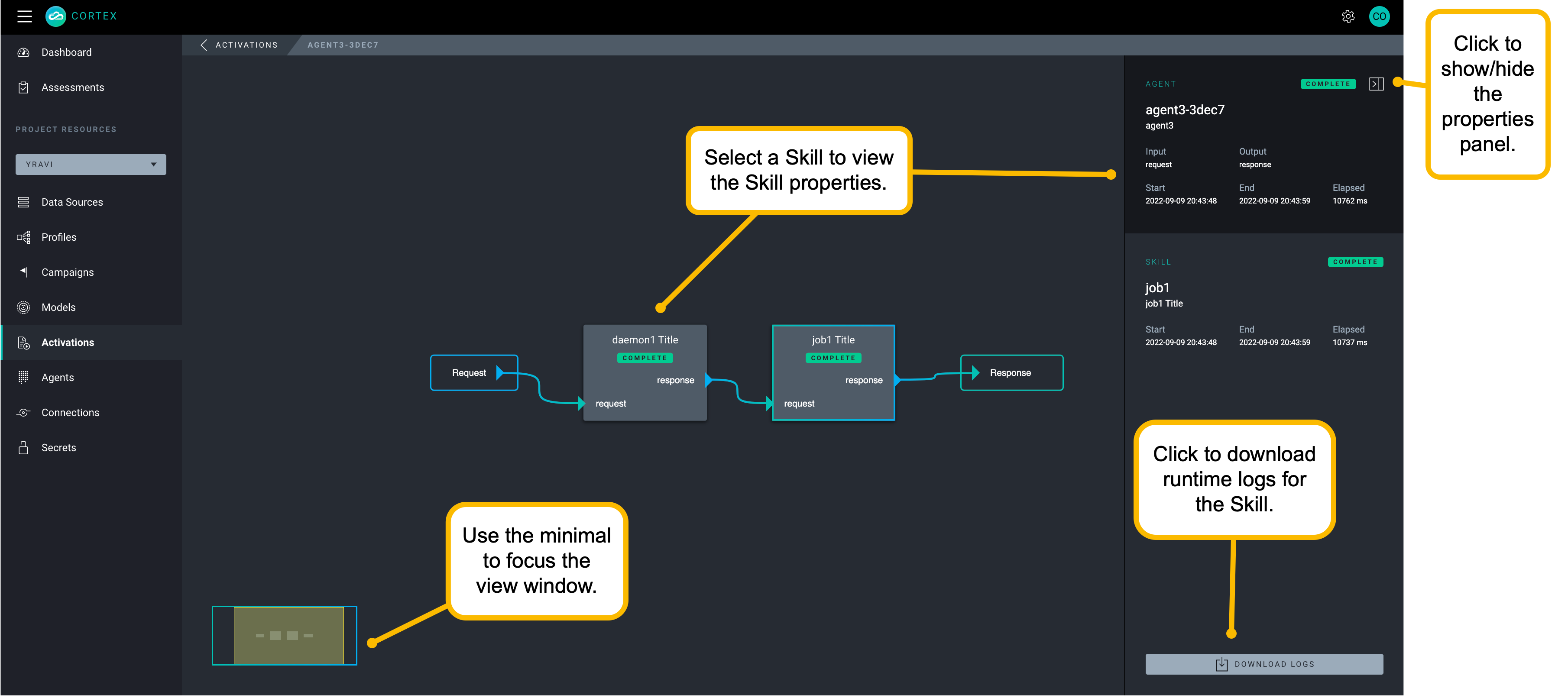
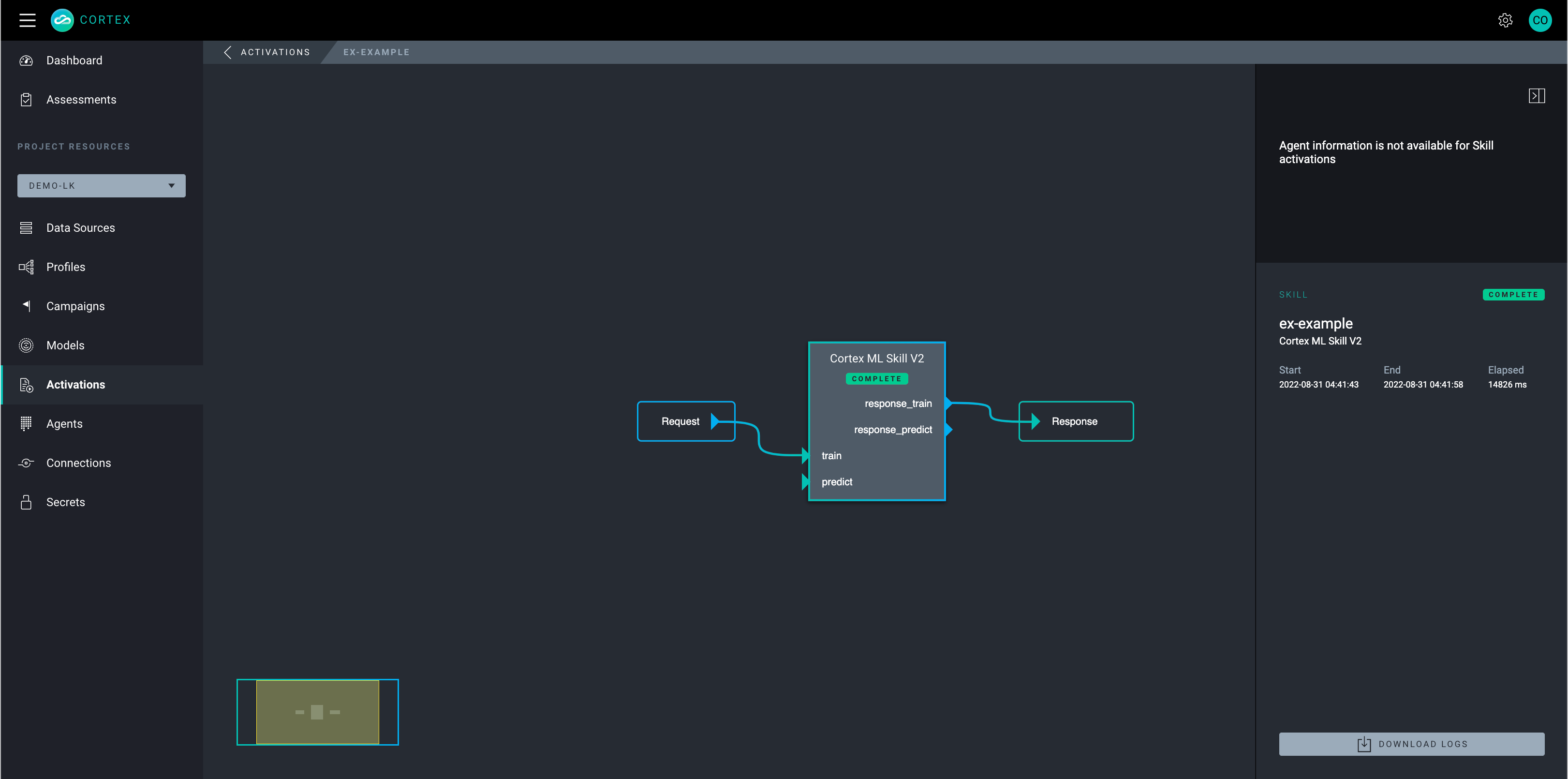
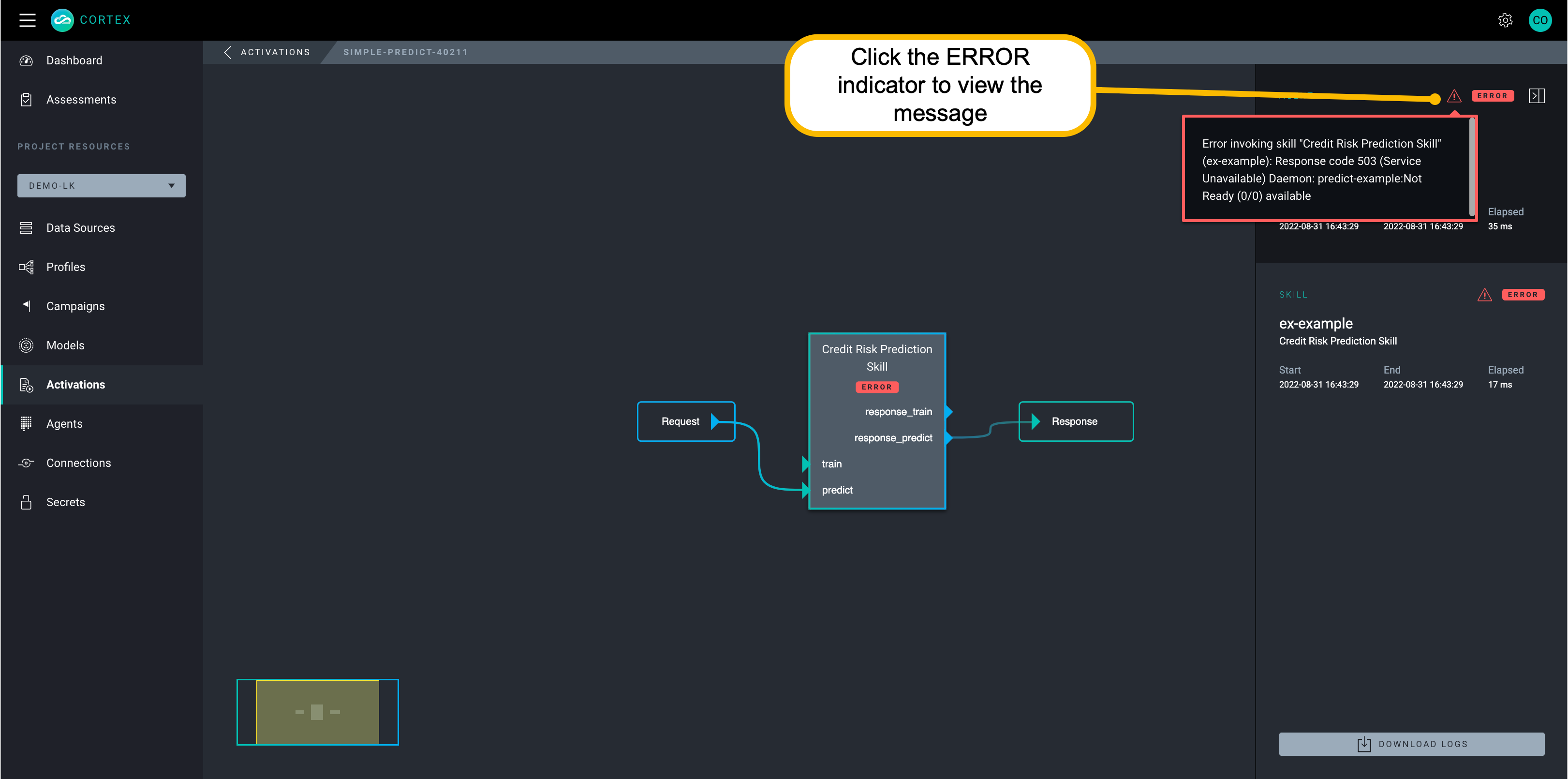
The Activation detail view controls include:
- Minimap selector (bottom left): Move the selection panel to move around the viewer window.
- Show/Hide properties panel (top right): Click the arrow to open or close the right panel that shows the Agent properties and the Skill properties of a selected Skill.
- Download Logs button: Downloads the runtime logs for job Skills. (Logs are not yet available for Daemons.)
- Selectable Skills: In the view window click a Skill to view its properties and download logs.
- ERROR indicator: Click the error icon to display a message for troubleshooting Skill errors.
Get Agent Activations using the CLI
You view activations using the CLI. If you do not have the activationId on hand you can obtain a list of activationIds for an Agent by running the following CLI command:
cortex agents list-activations agentName
You can filter the activation list by appending the list command with the options: --startAfter, --startBefore, --status, --agentName, --skillNmae, or --correlationId.
Where:
- Timestamps are expressed as epoch time.
- Statuses include: PENDING, STARTED, RETRIED, COMPLETE, AND ERROR.
Example:
cortex agents list-activations --agentName myAgent --startAfter 2020-12-04 --startBefore 2020-12-06 --status complete
Use the activationId to get the activation results by running the following command:
cortex agents get-activation <activationId>
Activation results query and response example:
requestId and activationId are the same. sessionId may also share the same value unless a sessionId is passed in with the payload to use data cached from a previous session.
agents get-activation 063a0da8-5454-4b31-960f-xxxxx --project myProject --verbose
Where --verbose returns the transits and other details
{
"success": true,
"requestId": "063a0da8-5454-4b31-960f-696944d2c909",
"agentName": "merge-test",
"serviceName": "input",
"channelId": "931d80d5-0ed0-491a-ba94-f74a786b5527",
"sessionId": "063a0da8-5454-4b31-960f-696944d2c909",
"projectId": "myProject",
"token": "xxxx",
"username": "cortex@example.com",
"payload": {
"text": "Testing 123"
},
"start": 1624408036805,
"status": "COMPLETE",
"response": {
"text": "HELLO"
},
"end": 1624408036948,
"transits": [
{
"start": "2021-06-23T00:27:16.853Z",
"done": false,
"_id": "60d27fe495f6c84014da1e9d",
"from": "931d80d5-0ed0-491a-ba94-f74a786b5527",
"to": "c0552eaf-7c37-4f66-adcd-6a8c5aeb0dd9",
"end": "2021-06-23T00:27:16.921Z"
},
{
"start": "2021-06-23T00:27:16.882Z",
"done": false,
"_id": "60d27fe495f6c83230da1e9e",
"from": "0051aa7b-5231-46bc-9762-5eec2693677d",
"to": "6a6e945b-9cb3-4d79-9f6d-ef6132b9aa13",
"end": "2021-06-23T00:27:16.885Z"
},
{
"start": "2021-06-23T00:27:16.929Z",
"done": false,
"_id": "60d27fe495f6c8b4f9da1e9f",
"from": "6a6e945b-9cb3-4d79-9f6d-ef6132b9aa13",
"to": "adb21d4a-4cc2-4b58-9992-e7502d830531",
"end": "2021-06-23T00:27:16.936Z"
},
{
"start": "2021-06-23T00:27:16.938Z",
"done": false,
"_id": "60d27fe495f6c837a9da1ea0",
"from": "adb21d4a-4cc2-4b58-9992-e7502d830531",
"to": "5dd849a2-abc6-4239-9319-3795ad4516ee",
"end": "2021-06-23T00:27:16.944Z"
},
{
"start": "2021-06-23T00:27:16.945Z",
"done": false,
"_id": "60d27fe495f6c85797da1ea1",
"from": "5dd849a2-abc6-4239-9319-3795ad4516ee",
"to": "17ab4d89-b0eb-49ca-8c94-17f4601aa89a",
"end": "2021-06-23T00:27:16.946Z"
},
{
"start": "2021-06-23T00:27:16.923Z",
"done": false,
"_id": "60d27fe495f6c8685eda1ea2",
"from": "c0552eaf-7c37-4f66-adcd-6a8c5aeb0dd9",
"to": "6a6e945b-9cb3-4d79-9f6d-ef6132b9aa13",
"end": "2021-06-23T00:27:16.927Z"
},
{
"start": "2021-06-23T00:27:16.853Z",
"done": false,
"_id": "60d27fe495f6c807ecda1ea3",
"from": "931d80d5-0ed0-491a-ba94-f74a786b5527",
"to": "0051aa7b-5231-46bc-9762-5eec2693677d",
"end": "2021-06-23T00:27:16.879Z"
}
]
}